How to Setup Your Lead Capture Page
New at CLB, if you are an upgraded member, you now have access to create a Lead Capture page to build your list and get new members into CLB.
It’s very simple to setup and I am including instructions and graphics here.
For those with a bit of experience, it will take you about 10 minutes to setup or less! It really is that simple. Our new Lead Capture page uses the GVO auto-responder. If you are not a member of GVO, you can join the affordable Host Then Profit via your CLB Downline Builder. It’s only $9.97 a month and regardless of what other auto-responder you use, you can add this to your resources. You’ll be glad you did 😉
Here are the steps to setup your CLB Lead Capture Page
Login to GVO
http://www.gogvo.com/affiliates
As mentioned above, you need to be a member of GVO or Host Then Profit to set this up.
Go to the Auto Responder
Click on List
At the bottom of the page you will see two options, one to Copy one to Share
In the Copy field which is the first one, paste this code 86069c69572A
It should create a campaign for Contact List Builder
Make sure your new Campaign is activated
You will need to change the affiliate link on the campaign to your CLB id number – You’ll find it at the bottom of the page it says Contact List builder and has the signup link for CLB. You need to change the id number at the end
You will need to edit your followup message to change the Name and ID number on the two websites
You will need to create a basic form. You will NOT be using the Form Wizard, just the Create Form feature. The form is THE important part in all this.
Click on Forms then Create Form accept the default and save it (if you want to choose a different confirmation voice, you can choose from the drop down menu)
Once your form is created, click on the html icon to get the html code. Copy the Code.
Login to CLB learning. www.clblearning.com
Go to Profile, scroll to the bottom and paste your form code in the new field.
Click Update
You will find your LCP link listed under Affilaite toolbox
Here is what your new page will look like
Be sure to test your page! Fill out the form, confirm your email. You should be directed to the CLB Signup page and you should see YOUR name as referrer.
Congratulations!
MAR
2013

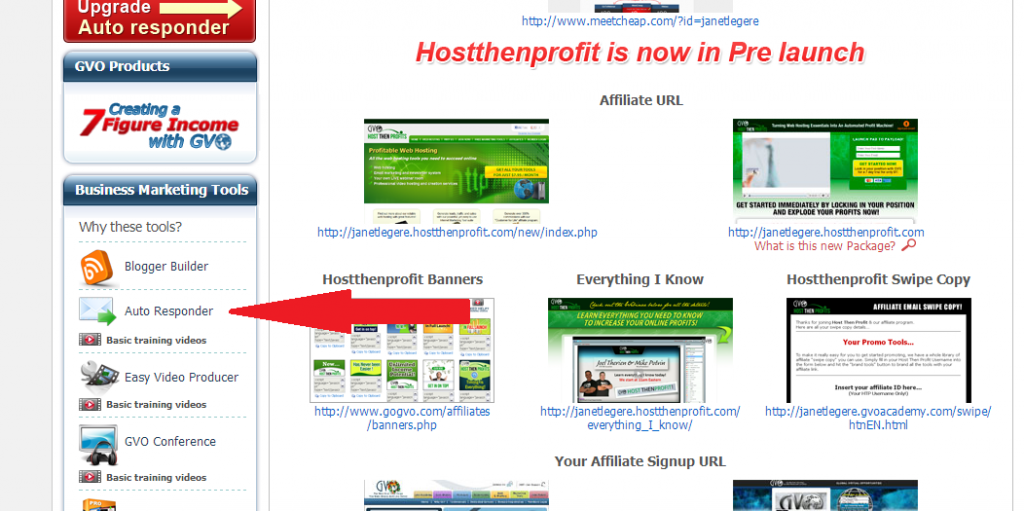
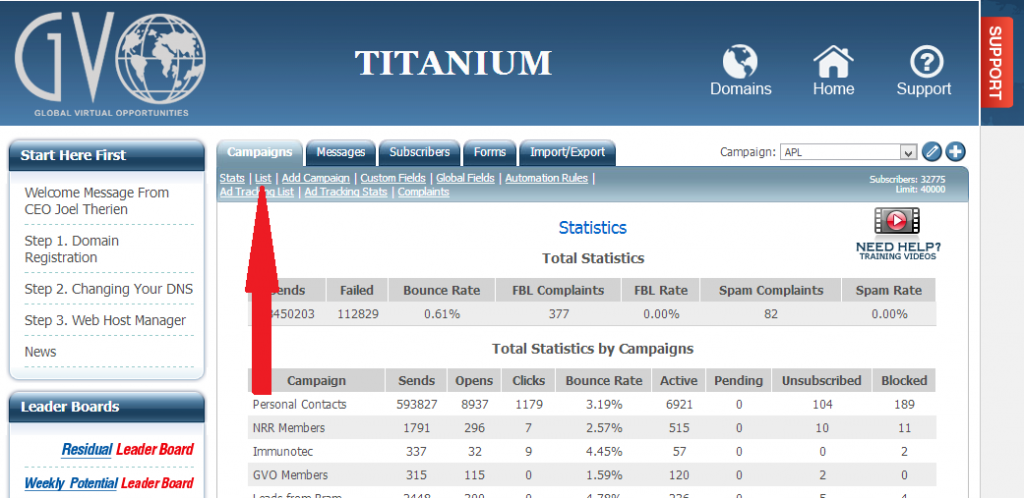
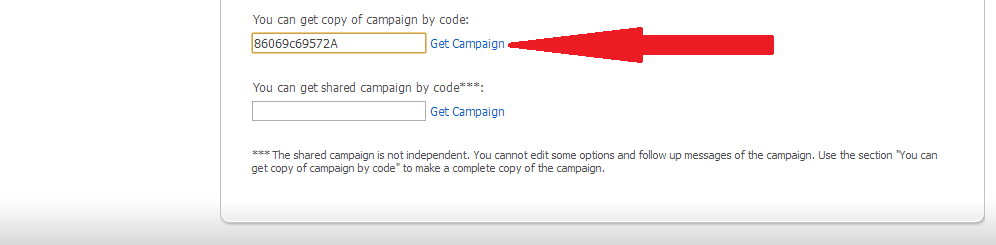
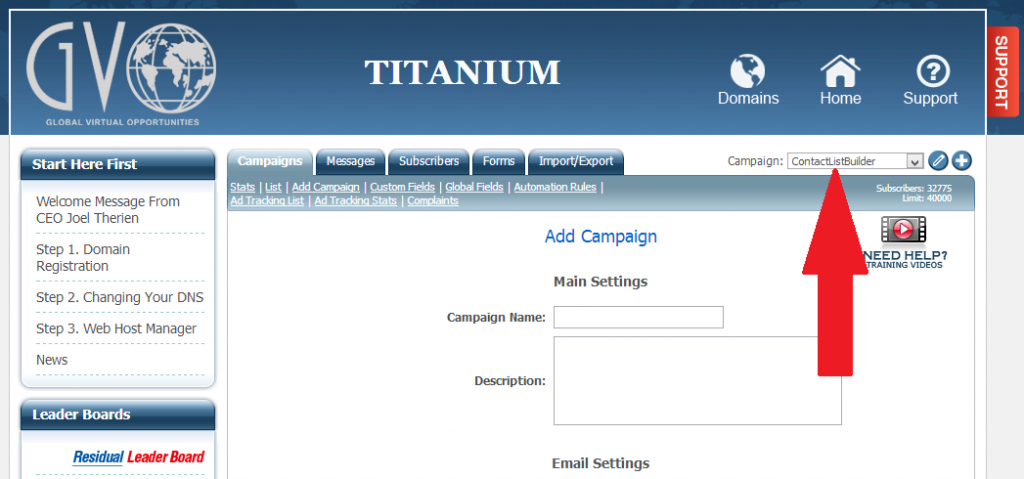
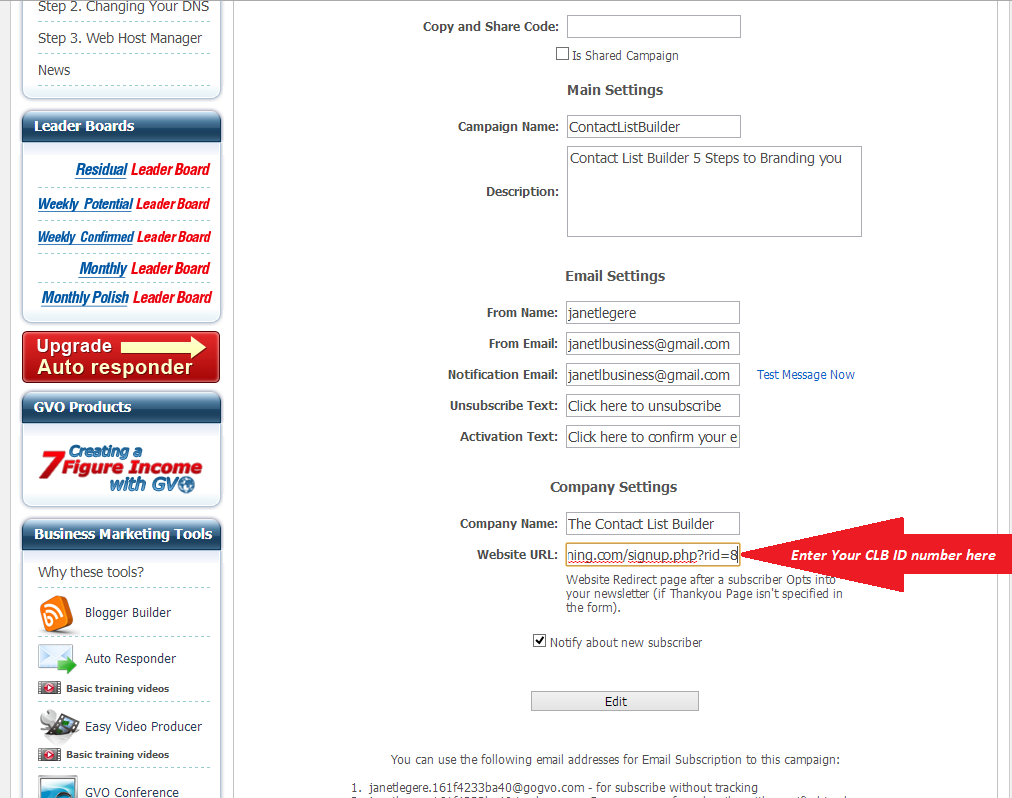
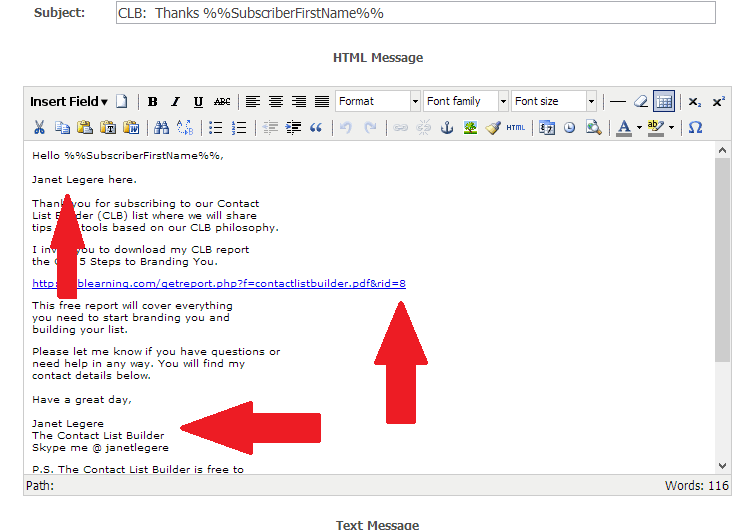
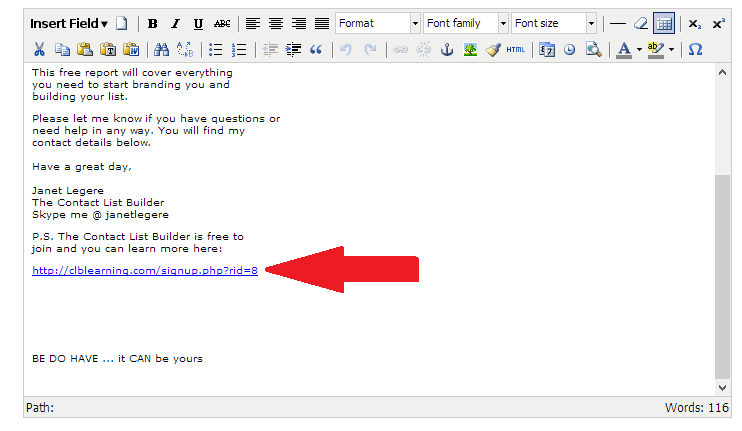
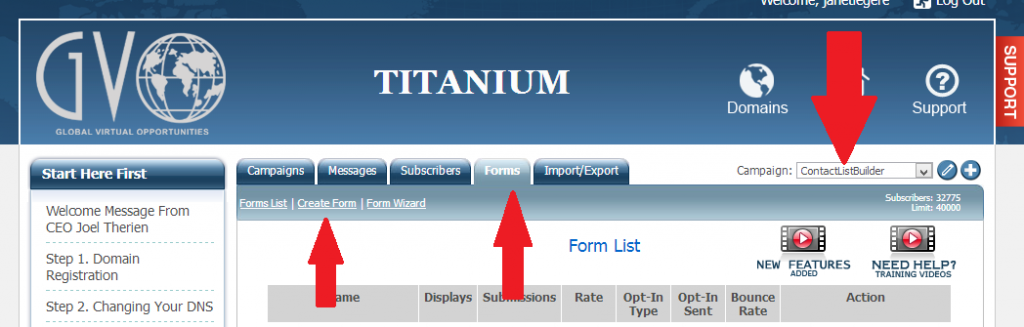
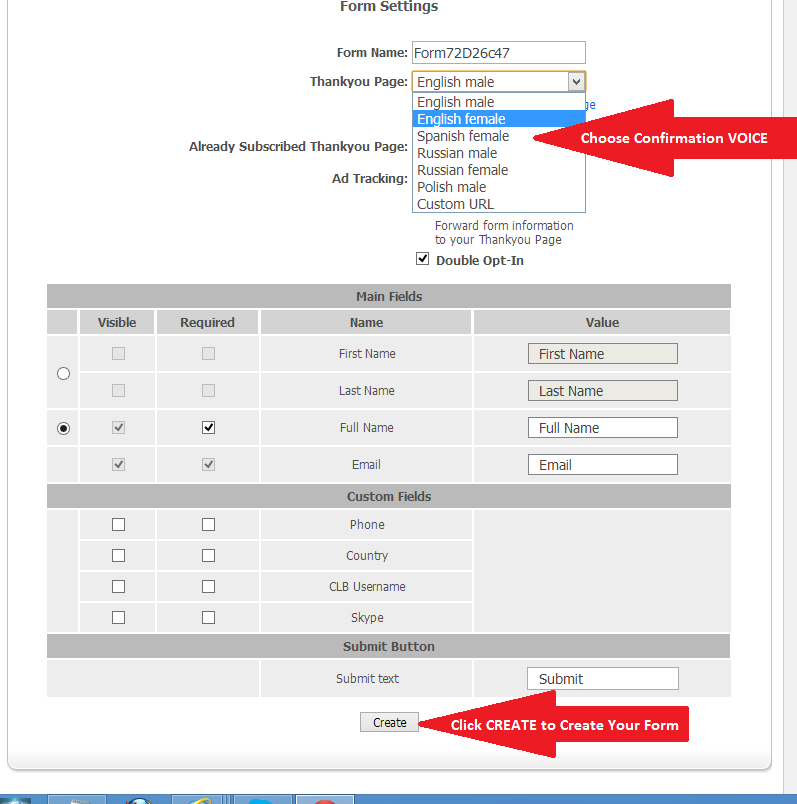
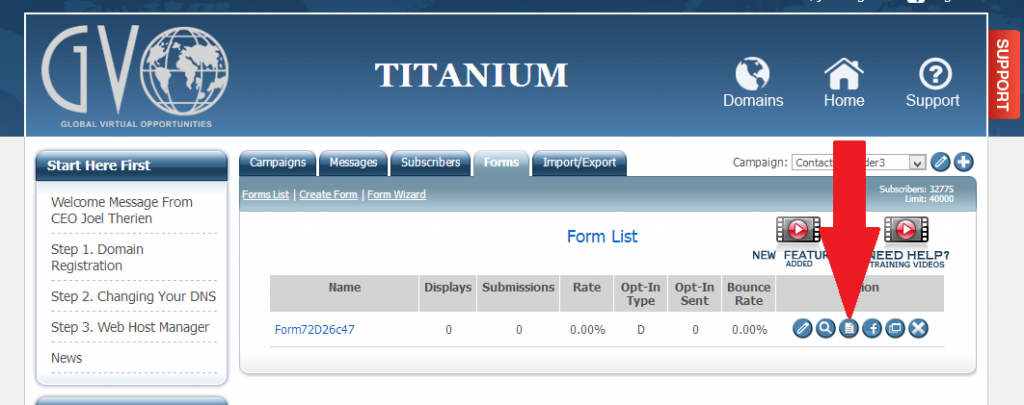
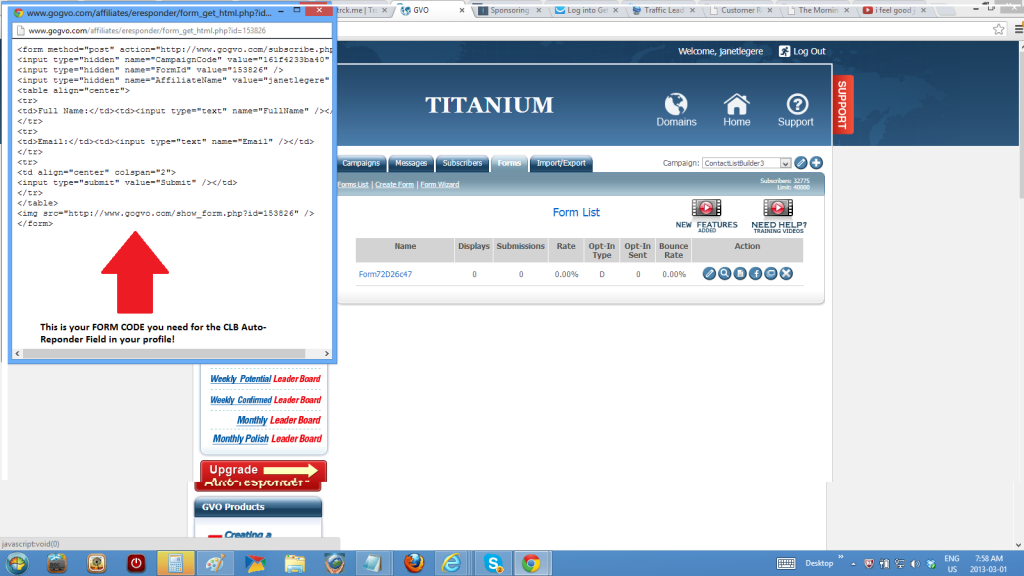
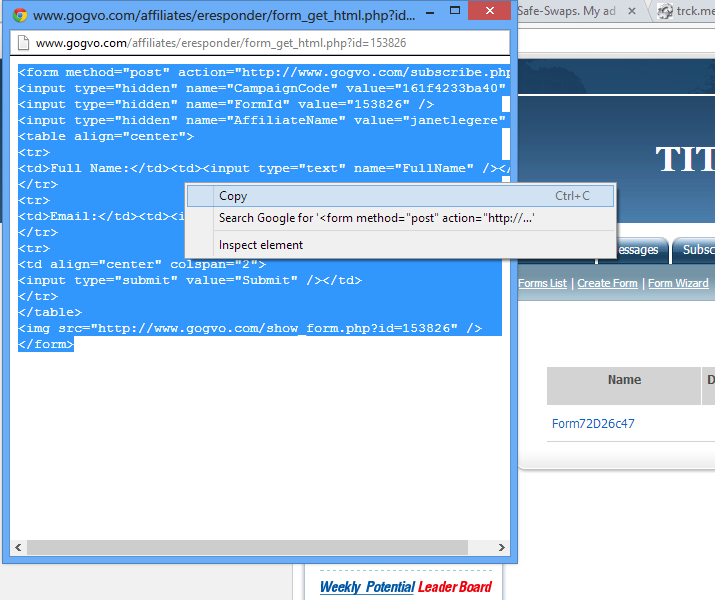
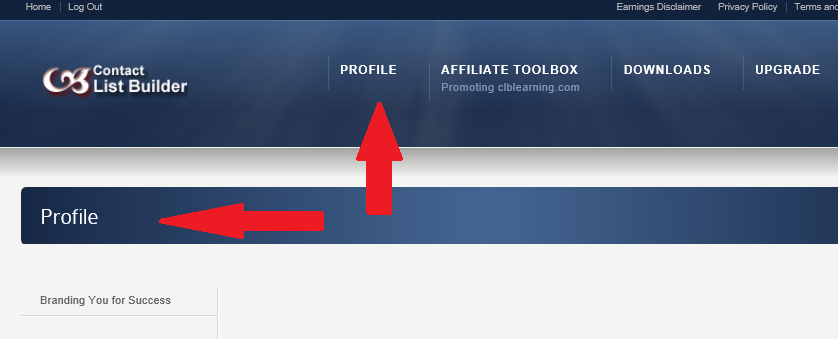
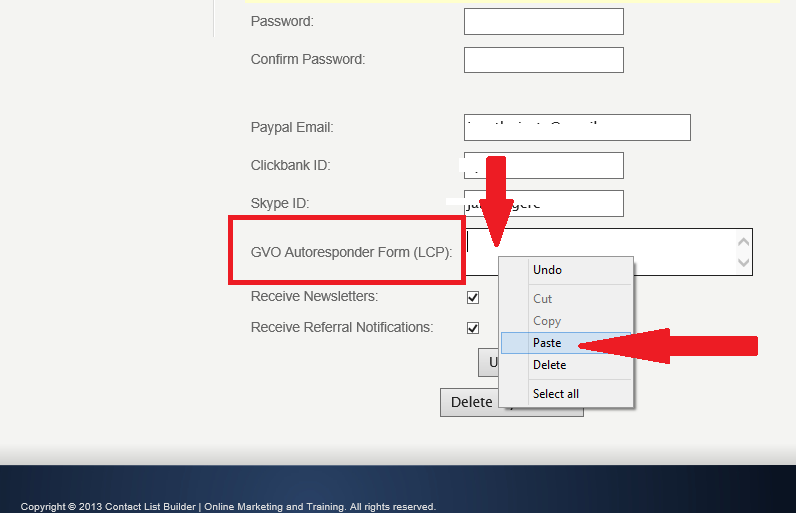
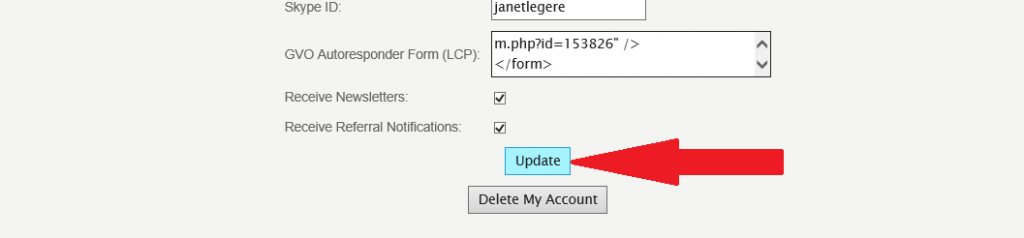
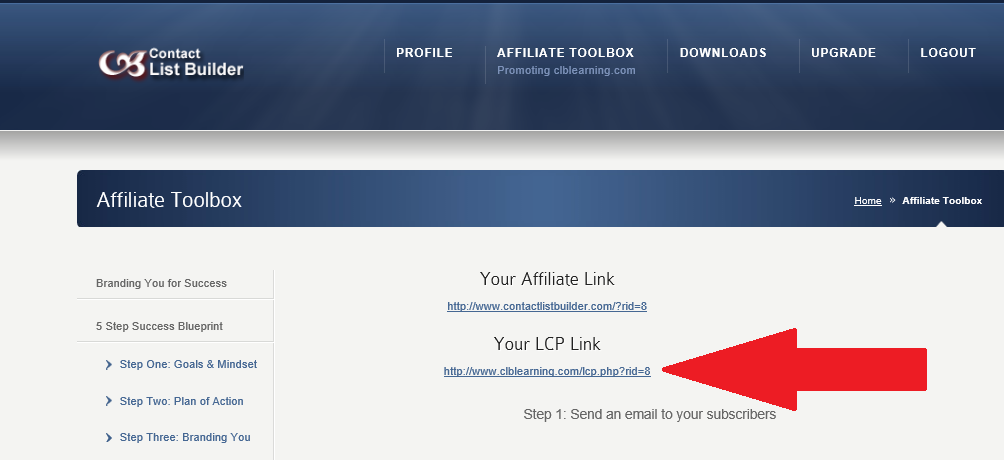
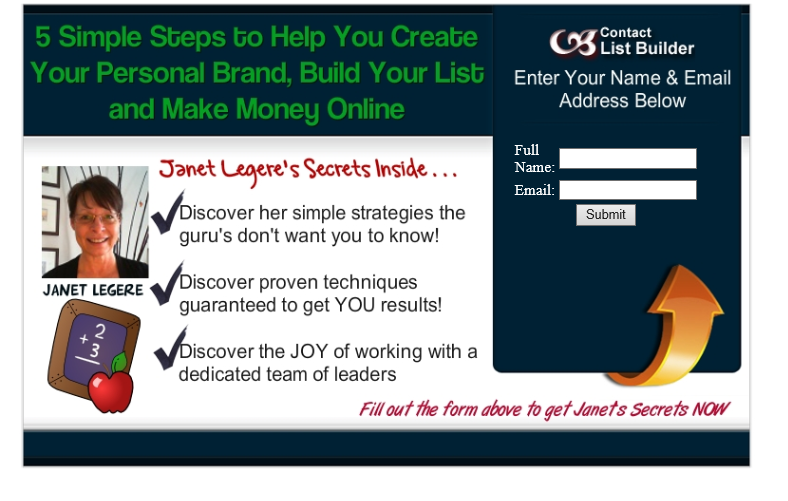
About the Author: