Build Your List With The Webinar Riches Report
In this post you will find complete instructions for how to give away the new Webinar Riches Report which is available to you in the CLB Learning Members area in the DOWNLOADS section. The report is automatically rebranded for all our upgraded members.
I’ve setup a shared campaign at GVO so you will just need to edit the messages and setup your form code then add it to your blog.
Setup Your Auto-Responder
Login to GVO
Click on Auto-Responder
Click on List
At the bottom of the Page you will find the options to Copy or Share a code. You want to use the COPY code field as indicated in the graphic below
Use GVO Code 50B54d354D5f
Click Get Campaign
You need to edit the ID number at the end of the URL at the bottom of the page on the CAMPAIGN Settings of your New Campaign labeled webinarrichesreport
Now you will want to make sure your new campaign is active so we can edit your Follow-Up messages
Editing the Follow-Up Messages
Click on Messages
Click on the first message to edit
You will need to edit the link to your report, your Skype id in the body of the email AND edit your Phone number and Skype ID in the Signature line as indicated in the graphic below. Remember to copy the HTML message and paste it in the TEXT field below so that both are edited
Remember to Edit All Three messages!
Creating an Optin Form
Ok with Campaign ready, we need to create a form!
Now we need to grab the HTML code to add to your website
Adding the Form to Your Blog
Now that we have the code, we can add it to a Widget on Your Blog
Webinar Riches Graphic

You can add the Graphic Code to your Form by inserting the code below right at the top of your Form code as indicated in the graphic below
Graphic Code
<img alt=”” src=”http://webinarrichesreport.com/wp-content/themes/intrepidity/uploads/WRRbanner3.jpg” width=”252″ height=”116″ />
Here is an example with the Graphic added
MAY
2013

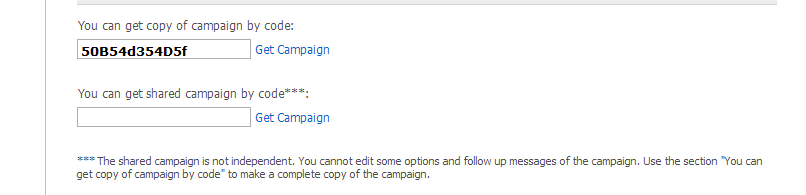
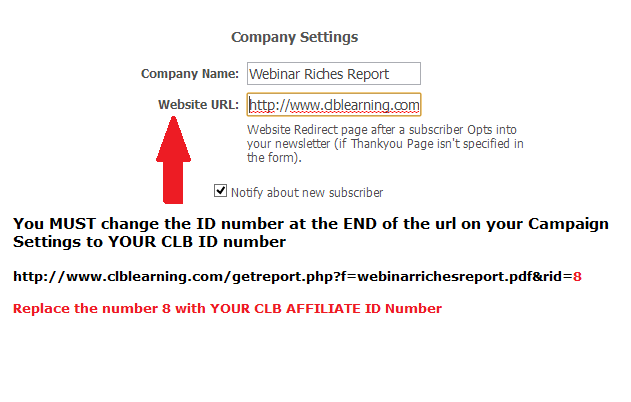

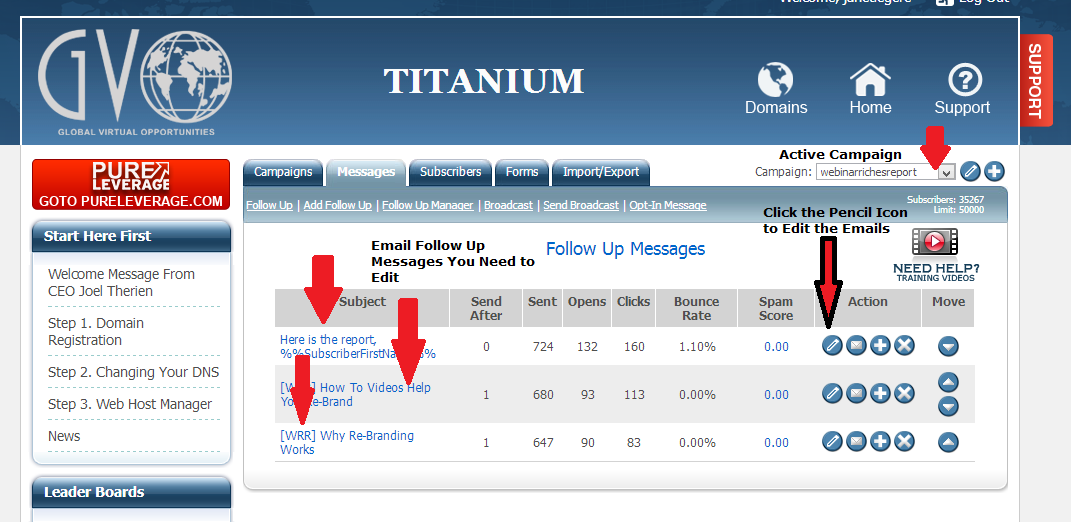
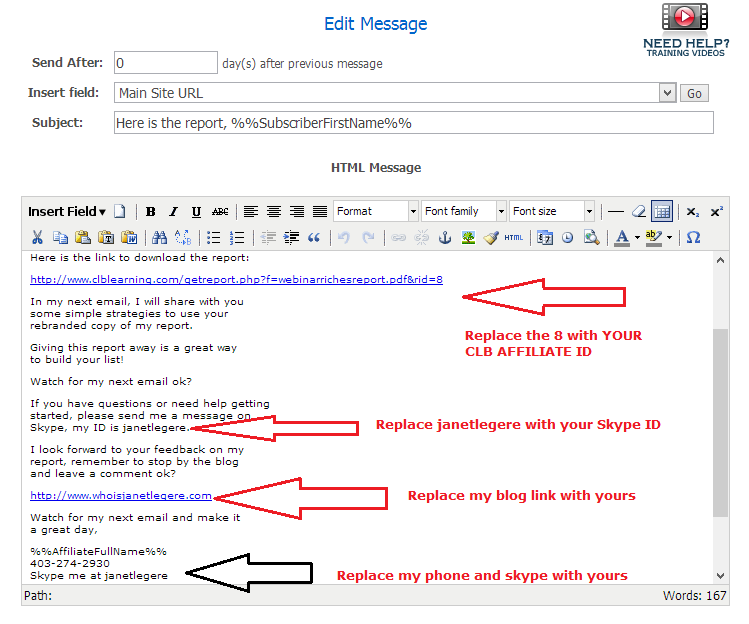
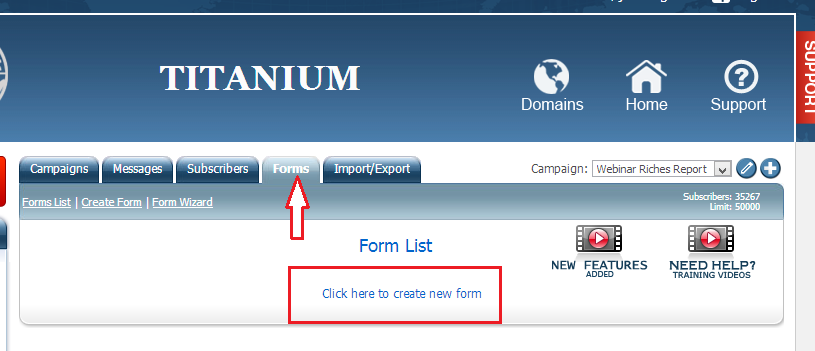
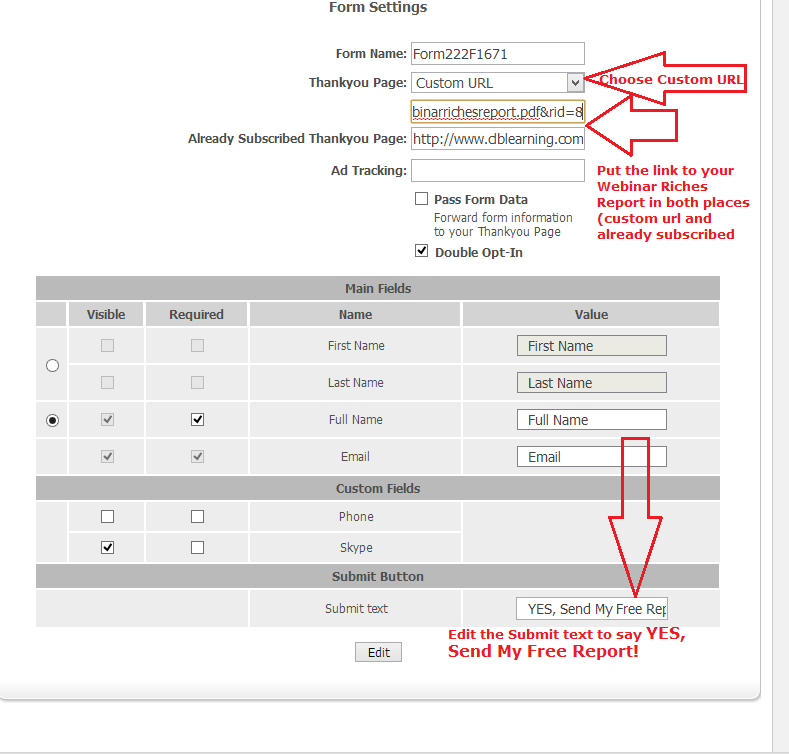
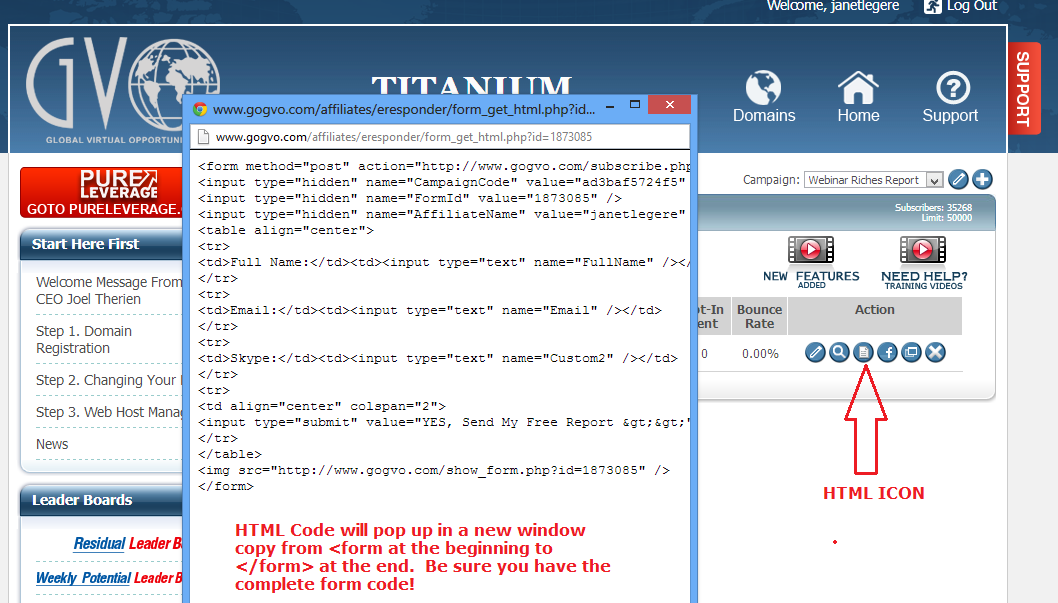
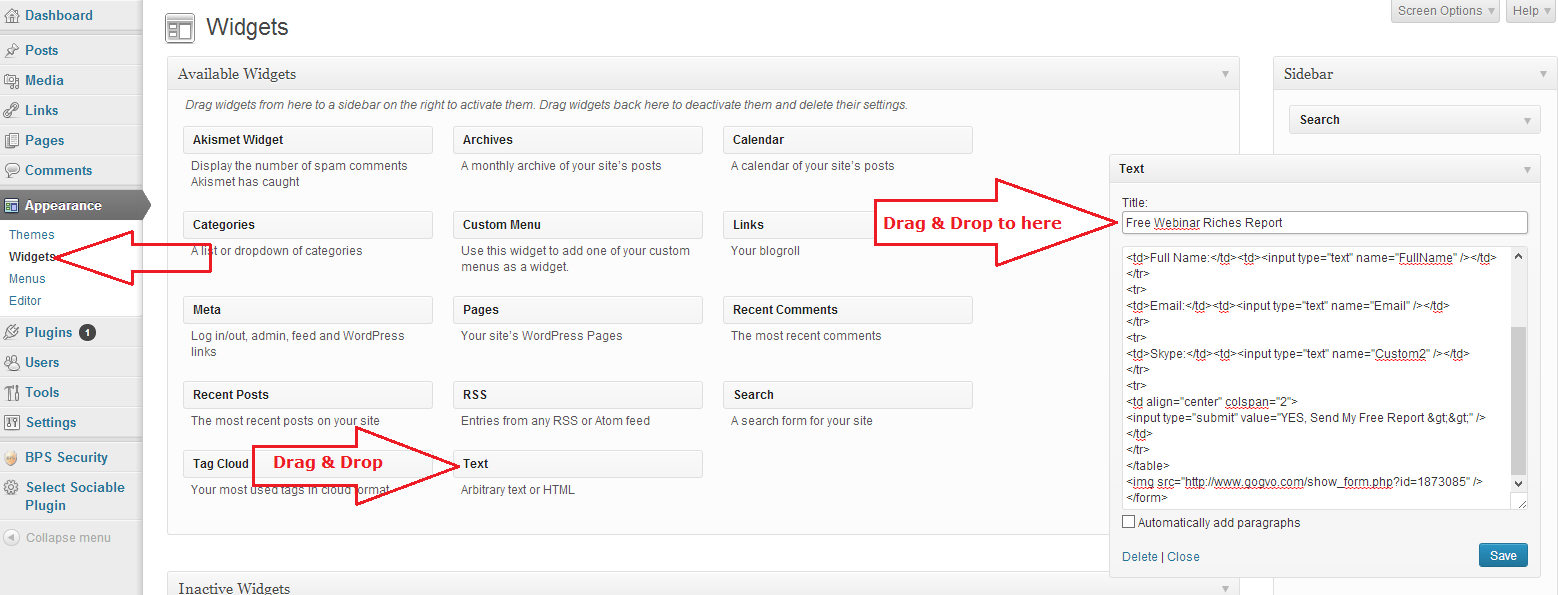
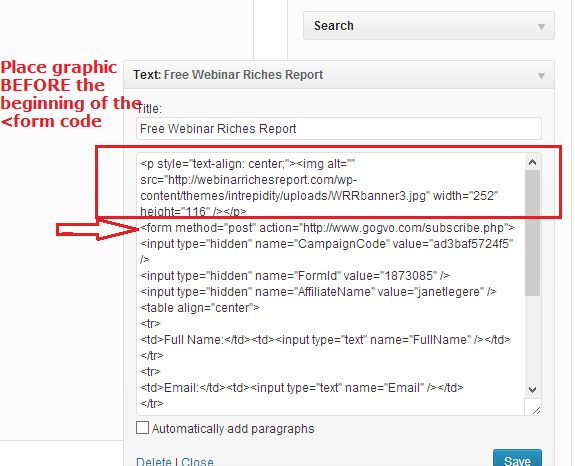
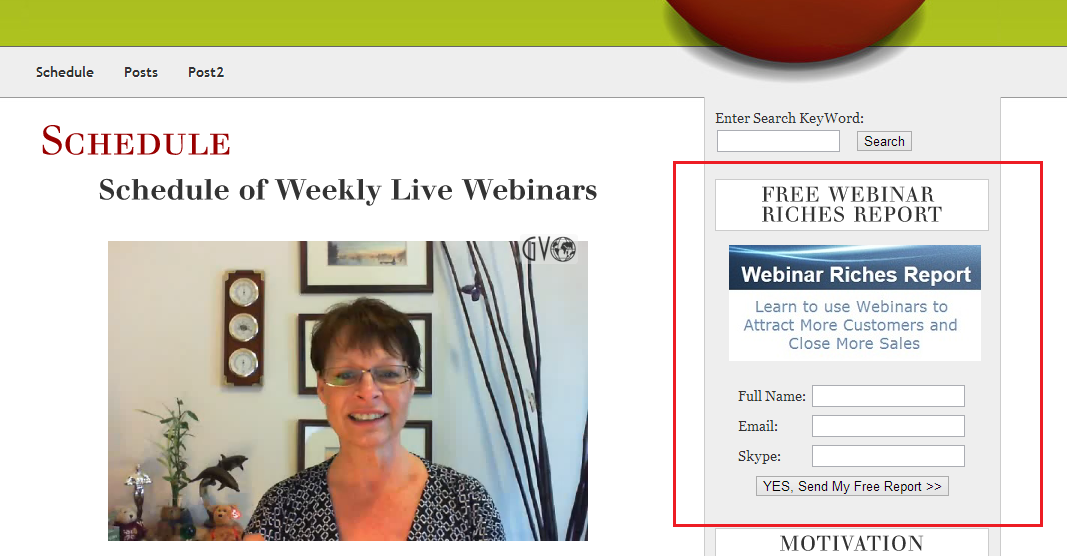
About the Author: